Categories and tags are used in WordPress to structure and organise the content of your website. Because of the similarity however, many users find them confusing and either use them incorrectly or don’t use them at all. In this article we’ll look into what exactly WordPress categories and tags are, and how to use them the right way.
We’ll also show you some of the common mistakes users make, and how to avoid them.
What Are WordPress Categories and Tags?
WordPress Taxonomies
A taxonomy is basically an ordered classification. Categories and tags are the default WordPress taxonomies that are used for grouping posts. They have distinct differences though in that categories are meant to broadly group post topics while tags should be used to describe posts in more detail. Let’s take a closer look at what categories and tags are and what they’re used for.
WordPress Categories
- Categories should be used to broadly group posts, much like a table of contents.
- Categories make it easier for people to find your posts when they visit your site or search for information in Google.
- Your categories provide a way for you to target keywords that relate your website’s content.
- Categories are hierarchical, meaning that you can create subcategories.
- Every post in WordPress must have a category assigned to it. Posts will be put in the default “uncategorised” category if you don’t assign one.
WordPress Tags
- Tags are used for a narrower organisation of posts. You can think of them as being like an index of terms.
- WordPress tags are meant to describe specific detail of a post.
- Unlike categories, WordPress posts don’t need to have any tags.
Some of the Common Mistakes People Make With Categories and Tags
Many WordPress bloggers don’t use categories and tags correctly, so let’s take a closer look at some of the common mistakes people make so that you can avoid them:-
1. Creating Too Many Categories
WordPress users often create more categories than they actually need. The thinking here is that it will help them feature for more keywords in search engine results. This is not proper organisation. Remember that categories are supposed to be broad descriptions. You can use subcategories and tags to narrow the focus of a post.
2. Not Using Categories and Tags
Authors sometimes don’t use categories and tags at all because they’re worried about being penalised by search engines for not using them correctly. The important thing here is to use them in moderation and to make sure they serve a purpose.
3. Duplicate Topics Across Categories and Tags
Categories and tags are meant for specific topics. This means that you shouldn’t have a category and a tag with the same name. If you have a category called “Graphic Design” for example, you shouldn’t have a tag called “Graphic Design” as well. This can cause problems for search engines.
4. Singular and Plural Categories and Tags
The singular and plural issue happens more often with tags, but it can also happen with categories. An example of this would be if you had a tag for both “website” and “websites”. This is unnecessary because you only need one. Choose one or the other.
5. Creating Categories for Authors
With multi-author blogs, users sometimes mistakenly create categories for individual authors as a way to separate posts. This is unnecessary though as WordPress already has an author categorisation when a user publishes a post under their name.
6. Using Too Many Tags
There is no real limit to the number of tags you can use in a post. It’s important to remember though that WordPress tags don’t work the same as hashtags on social media. Assigning a lot of tags and stuffing your post with keywords won’t help your SEO ranking.
How to Create and Edit Categories and Tags in WordPress
The easiest way to add or edit your categories and tags is from the post you’re writing or editing.
In the WordPress editor, click on the settings button in the top right hand corner of your screen. Make sure you have Post selected at the top of the sidebar. This will open your post settings where you can scroll down to the Categories and Tags.

Adding a New Category
- To add a new category, find the Add New Category link below the list of categories available on your site. If there are no categories defined for your website yet, you will only see the Uncategorised default category.
- Click on the Add New Category link.
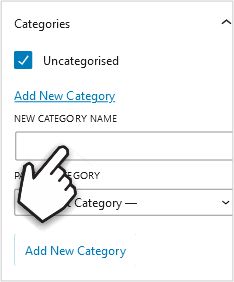
- Enter the name for your new category in the NEW CATEGORY NAME field. Remember that this name shouldn’t be the same as any other category name on your site.
- Click on the Add New Category button to save your new category. You’ll now also be able to select the category in the categories list for other posts.
- You should also make sure that the Uncategorised checkbox is unchecked when you assign a category to your post.
How to Add Subcategories to Your Post
A child or subcategory is used for a sub-topic under a broader topic. On our website for example, we have a parent category called Websites with a subcategory for WordPress.
- To add a subcategory in the WordPress editor, type the name of the subcategory in the NEW CATEGORY field.
- Assign a parent category from the PARENT CATEGORY list. You will have to already have created at least one category, otherwise you’ll only have Uncategorised in the list.
- The new category will now be a child or subcategory of the parent category.

Adding a New Tag
- You’ll find the Tags section of the Settings sidebar directly below Categories.
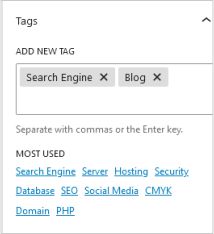
- In the ADD NEW TAG field you’ll see all the tags currently assigned to the post. The field will be empty if no tags have been assigned yet.
- There’s a list of the MOST USED tags on your site directly below the ADD NEW TAG field.
- To add a new tag, you’ll need to click in the ADD NEW TAG field and enter the name for your new tag. The new tag will now also be available for other posts.
- Click the name of any MOST USED tags if you want to assign them to your post.
How to Edit WordPress Categories and Tags
- You can edit your categories and tags from the admin area by going to Posts > Categories or Posts > Tags depending on which one you want to edit.
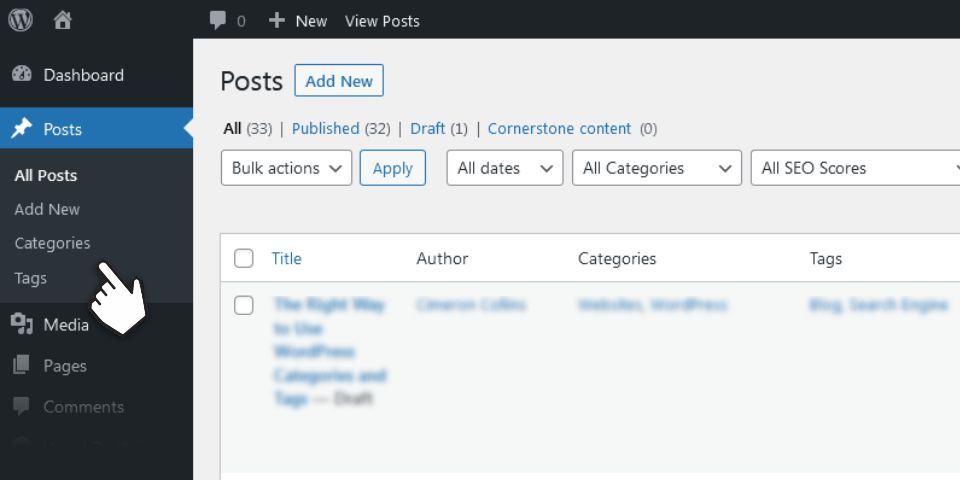
- This will bring up either the categories or tags page. On the right hand side, you’ll see a list of all your sites’ categories or tags.
- If you hover over the category or tag you want to edit you are given the options to Edit, Quick Edit, Delete and View. Click Edit to open the editor where you’ll be able to add or remove parent and child categories and change the category name, slug and description. For tags you’ll only have the option to change they tag name, slug and description.

You’ll also be able to create new categories and subcategories from the categories page. You can create tags and edit them in the same way on the tags page.
How Do Categories and Tags Affect Your SEO
There is no direct SEO advantage in using categories or tags. They are meant for organising your content which can however, help you rank better in search engine results.
It’s important to avoid duplicating categories and tags as it can make it harder for search engines to rank your posts as they will compete against each other.
Wrapping Up
Categories and tags are the default WordPress taxonomies used for organising content on your website. You should be aware of the difference between them though and avoid using them incorrectly. Categories are meant to broadly group post topics. Tags are there to provide more detail.
Need Help With WordPress?
Please feel free to contact us if you have any questions or need help with your WordPress website. Visit our home and services page for more about us and what we do.
The featured image “Files” by T a k is licensed under CC BY-NC 2.0.
Please share this article if you found it useful






Leave a Reply