The block editor is where you create your posts and pages in WordPress. It is designed to be intuitive, with a number of blocks and tools that you’ll use when writing a blog post. In this article we’ll show you around the the editor and how to use these tools.
About the WordPress Block Editor
The block editor is the result of an ongoing project by the WordPress developers called “Gutenberg”. Gutenberg replaced the old TinyMCE editor as the default editor with the release of WordPress 5.0 in 2019. It is now simply referred to as the WordPress editor or block editor.
The block editor makes it easier to add different types of content to your posts or pages.
What is a Block?
A block is a content element you’ll use to add or edit a WordPress page or post. Some of the default blocks include:-
- Paragraphs
- Headings
- Lists
- Images
- Embeds, for inserting third-party content
- Tables
Getting Started with the Block Editor
To get started with your post, log in to your admin area and click on Posts > Add New.

First View of the Block Editor
Clicking the Add New button will open the block editor for you to start writing your post. Let’s take a look at the basic tools:-

- This is where you add new blocks to your post
- Undo and redo buttons
- The list view. Here you can see all the blocks in your post and navigate between them
- Here you can preview, publish and update your post
- Gives you access to the post settings. This is where you can set the categories, tags, featured image etc.
- Gives you access to the block settings for the selected block
Start Writing Your Post
Add a Title
To add a title to your post, enter your text where it says Add title.

Add Content to Your Post
You can start writing by typing in the space below the title. This will automatically create a paragraph block.
Add Blocks to Your Post
To add other block elements to your post, click on the plus sign (+) to the right of the text you’re typing. You can also add blocks with the plus sign (+) in the top left corner of the editor.

If you click the plus button in the content area, a pop-up with six recently used blocks becomes available. For additional block types you can use the search bar or click Browse all at the bottom of the pop-up.

Working with Blocks
The WordPress block editor provides various tools for formatting blocks depending on the block type you’re editing. The toolbar becomes available above a block when you click on it. The paragraph block for example, has options for bold, italic, text alignment and inserting hyperlinks.

There are additional block settings that you can access in the sidebar on the right hand side of your screen.

Adding an Image in the Block Editor
To add an image to your post you’ll need to insert an image block. You’ll then be able to upload an image or use one in your media library.

Additional settings for the image block allow you to set the style, add alt text and size the image.

How to Use Headings in Your Post
Headings will help your readers and search engines to read and understand the text. The headings you use should define the important parts of your content. WordPress has six levels of headings (H1 – H6), that correspond to the underlying HTML tags.
Heading Structure
The H1 heading is used for the title of your post or page. You won’t need to set this as it is normally controlled by the theme. All you need to do is enter your title at the top of the page.
You’ll probably use H2 and H3 headings the most often when writing a post. WordPress automatically creates an H2 heading when you insert a heading block. You can change the level of heading by clicking H2 in the heading toolbar. You’ll then be able to select the level of heading you want.

Heading Hierarchy
Structure the headings in your post logically, with an H1 heading, followed by an H2. If you need another sub-section you’ll use an H3 heading with further subsections using H4 – H6. Don’t skip a level. An H1 must be followed by an H2 which in turn will be followed by an H3 and so on.
Other Block Types
Although paragraph, heading and image blocks will be used the most often when you write a post, there are over 50 other block types available.
You can access all the WordPress blocks by clicking on the the plus sign (+) in the top left corner of the editor. If you hover over any of the blocks in the list, a pop-up appears with a preview and a brief description of the block type. All you need to do is click on the icon in the list to insert it into your post.

If you’re new to WordPress, consider setting up a local installation of WordPress to learn and familiarise yourself with the block editor and the different block types.
Wrapping Up
Nothing beats original and informative information. Put your thinking cap on and write something awesome! If you need help with your WordPress website or writing posts, please contact us or visit our home or services pages for more about us and what we do.
Please share this article if you found it useful
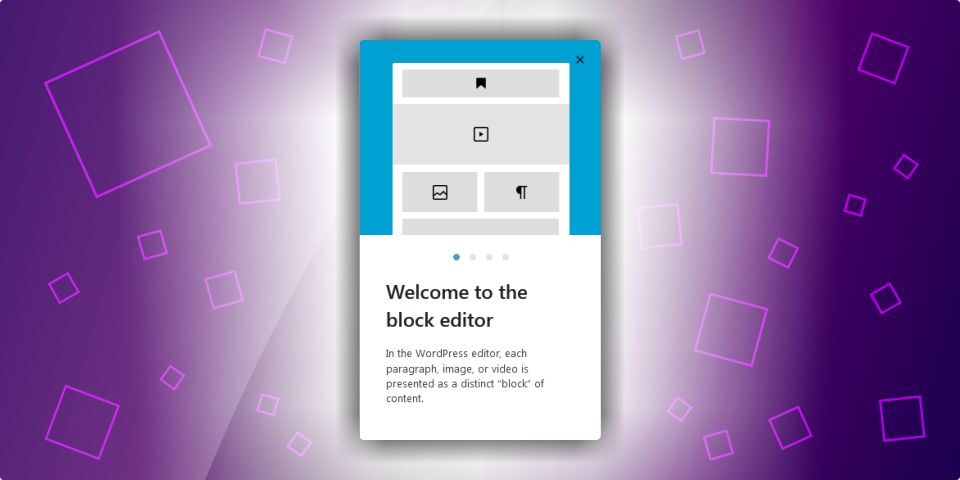





Leave a Reply